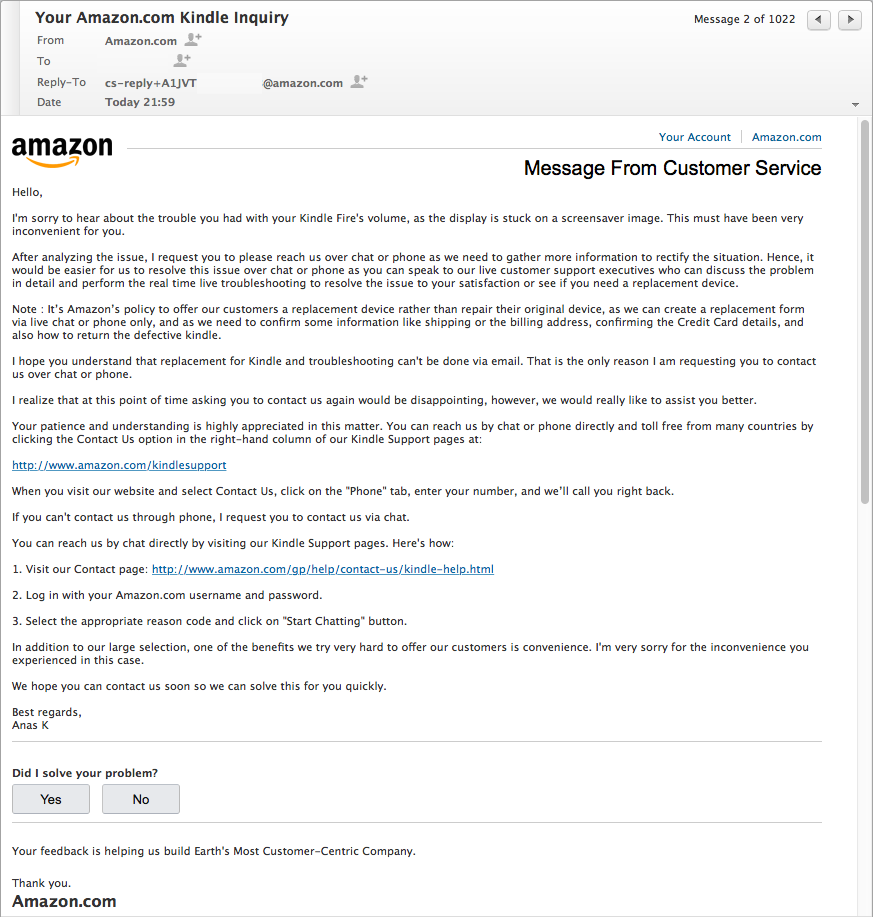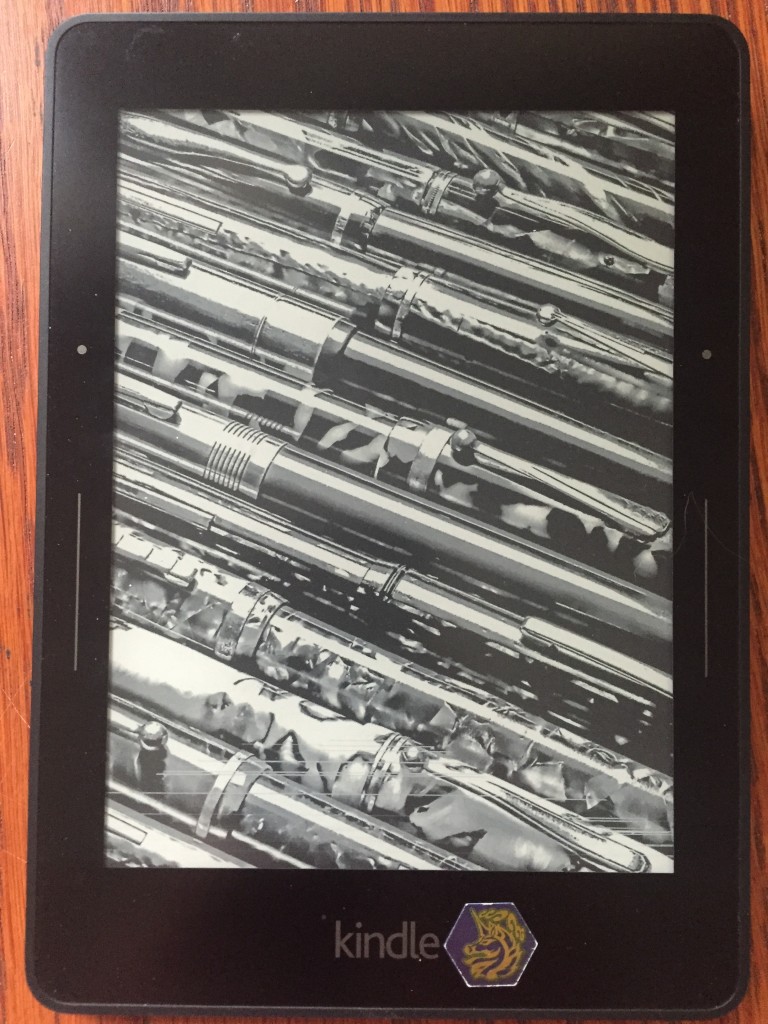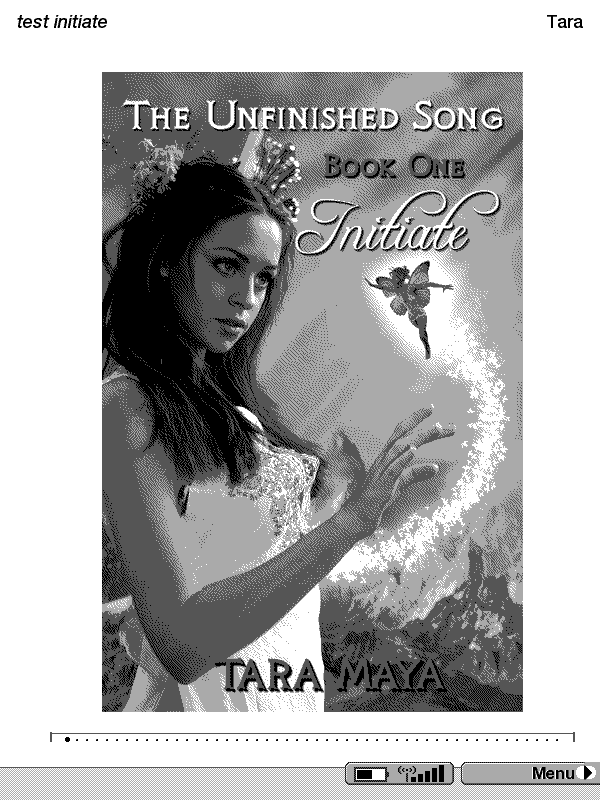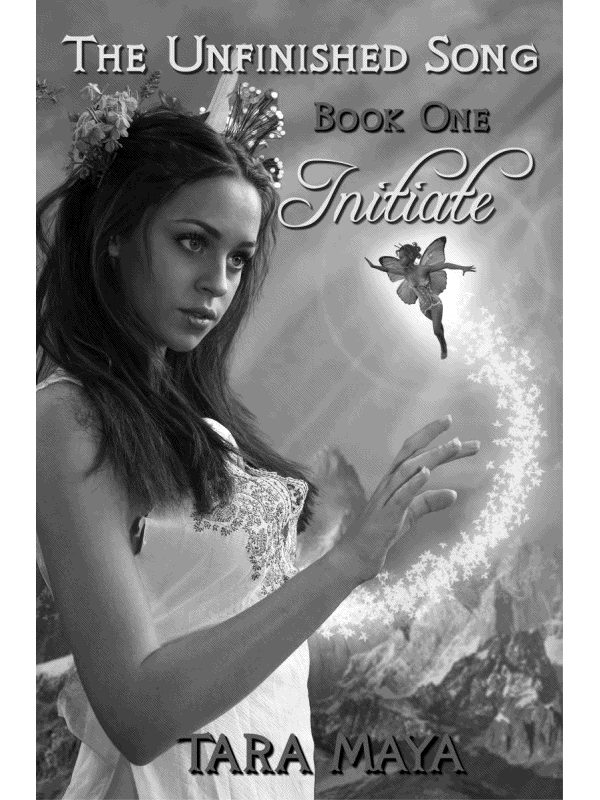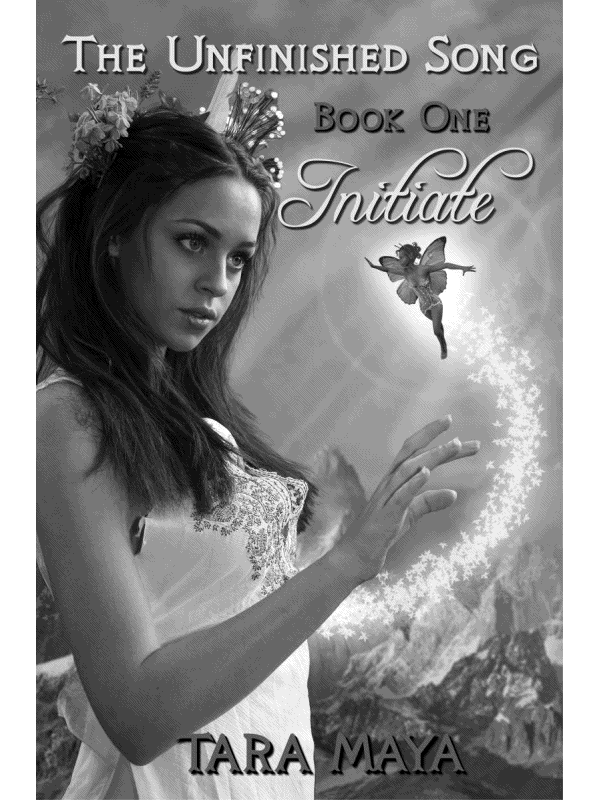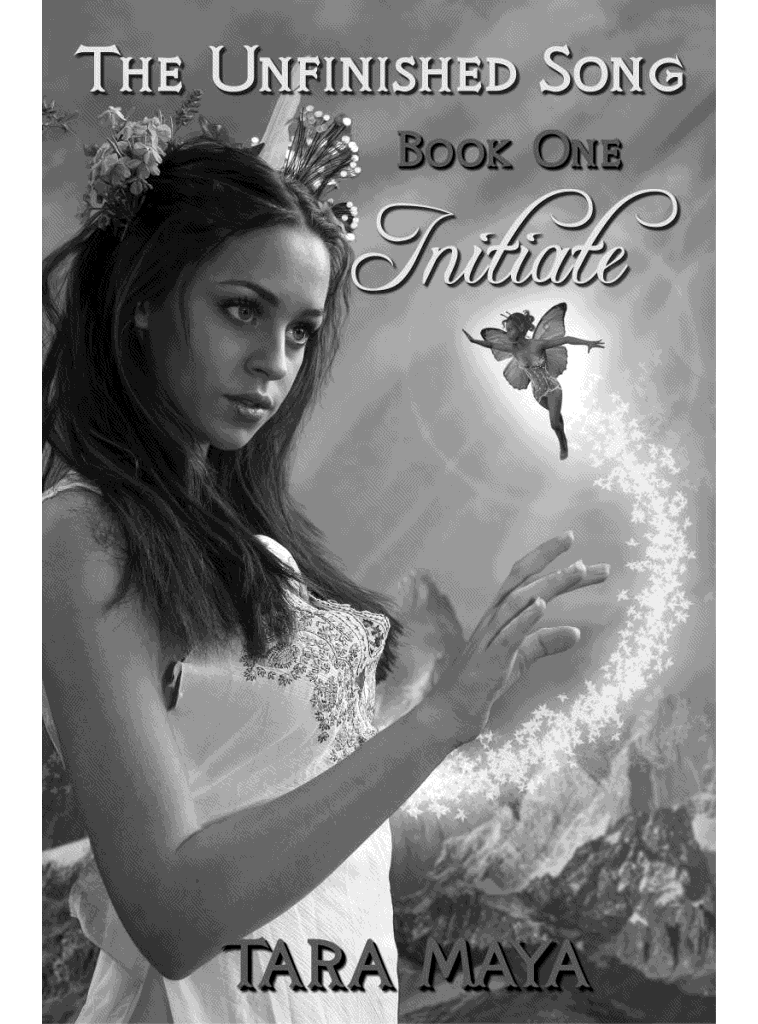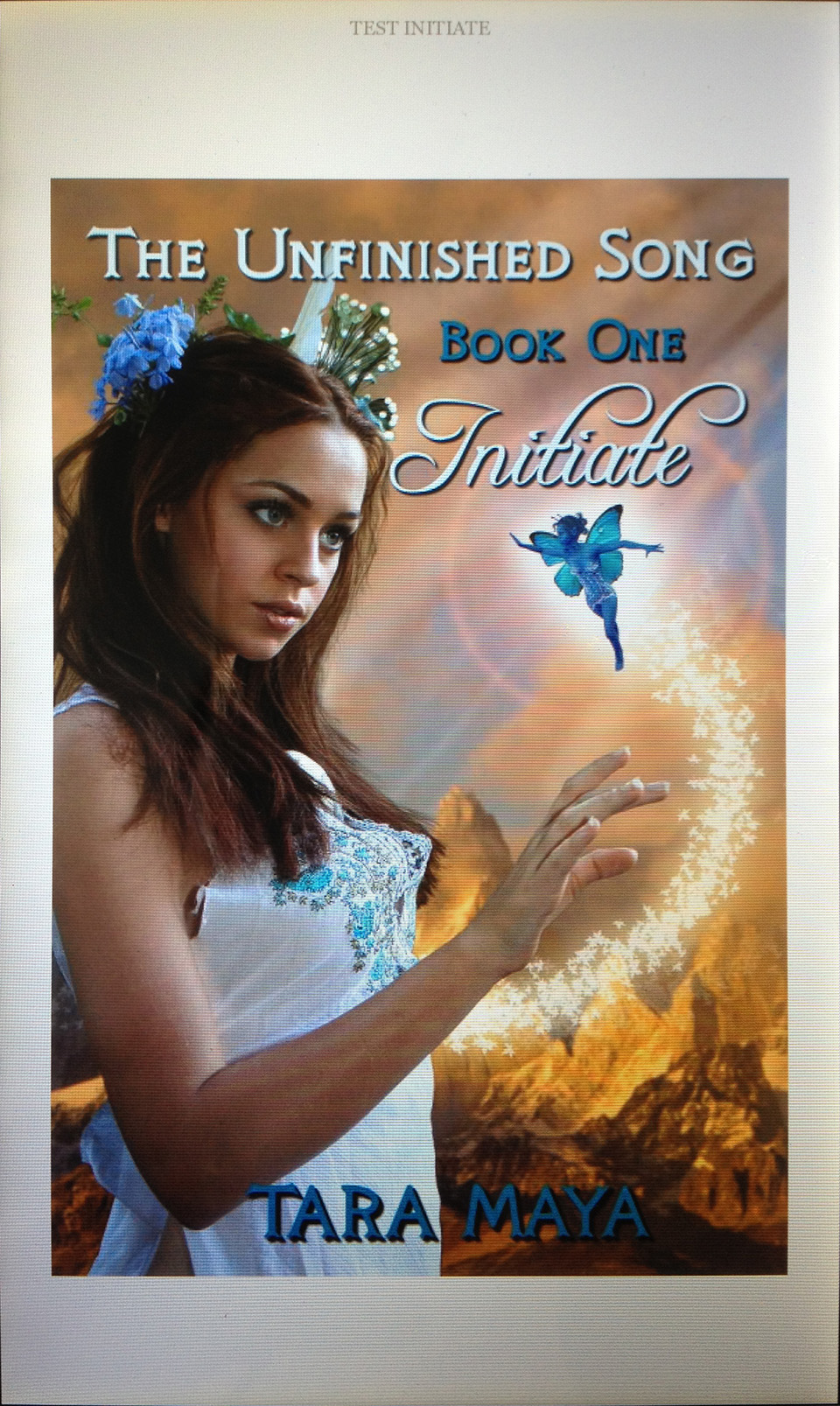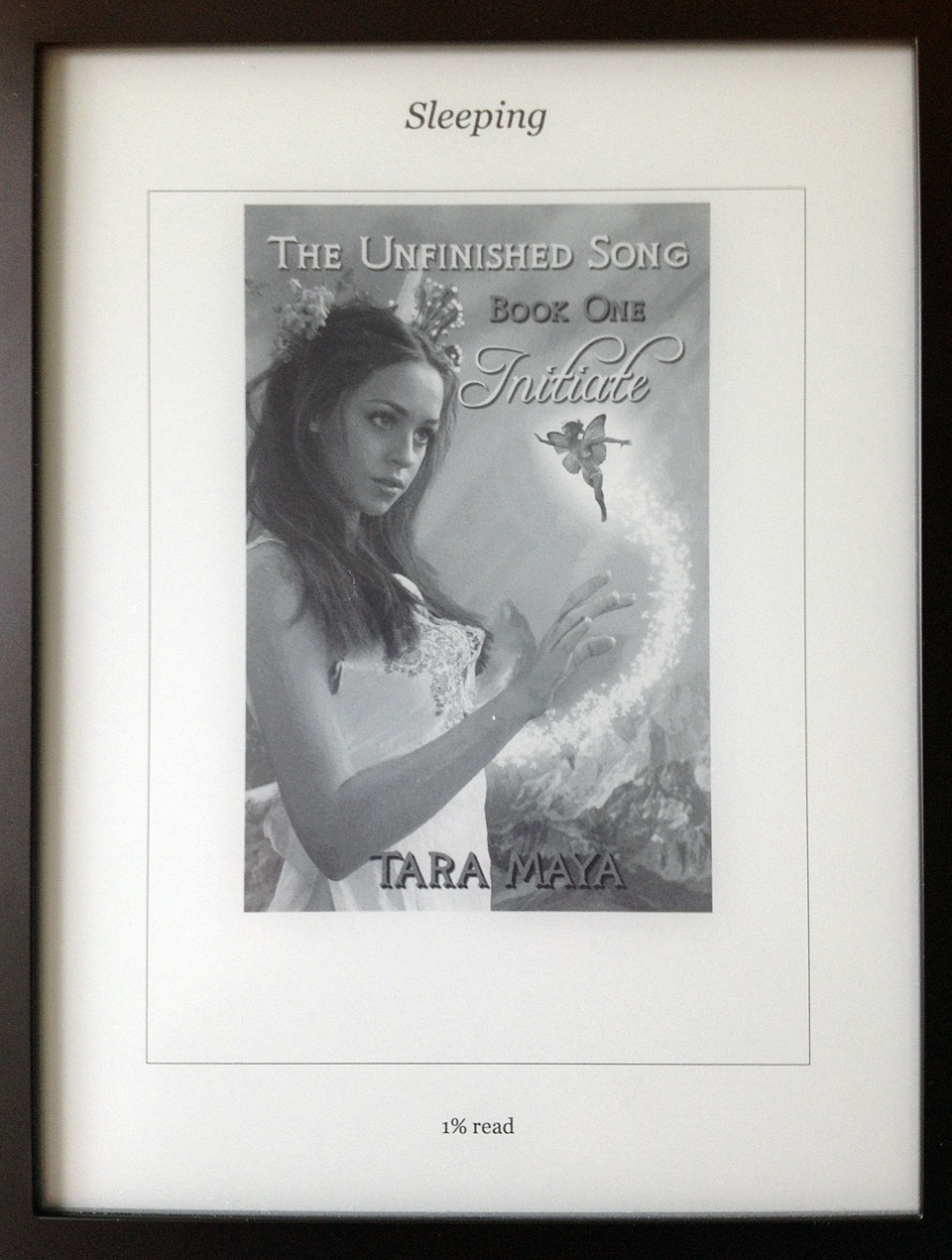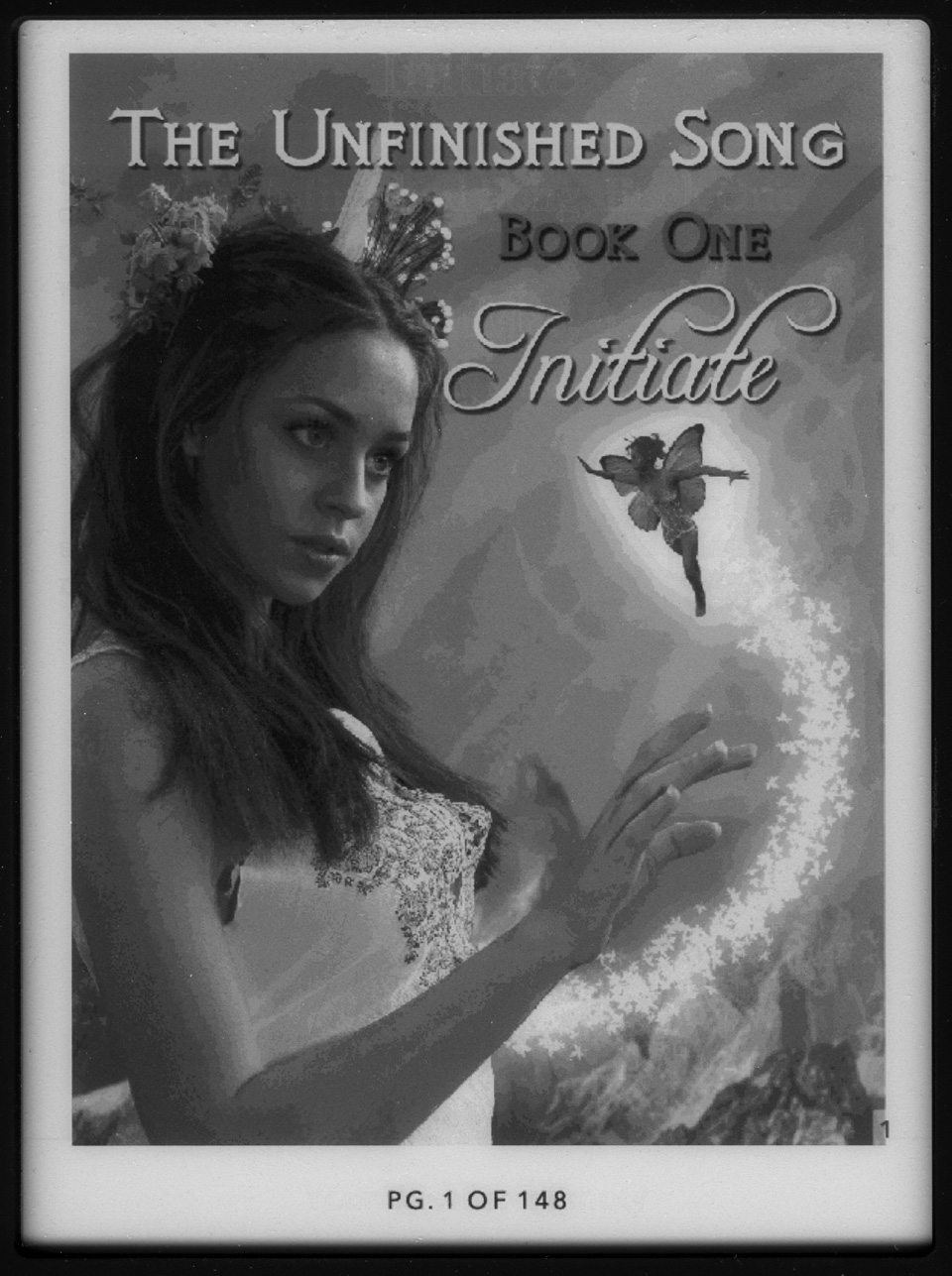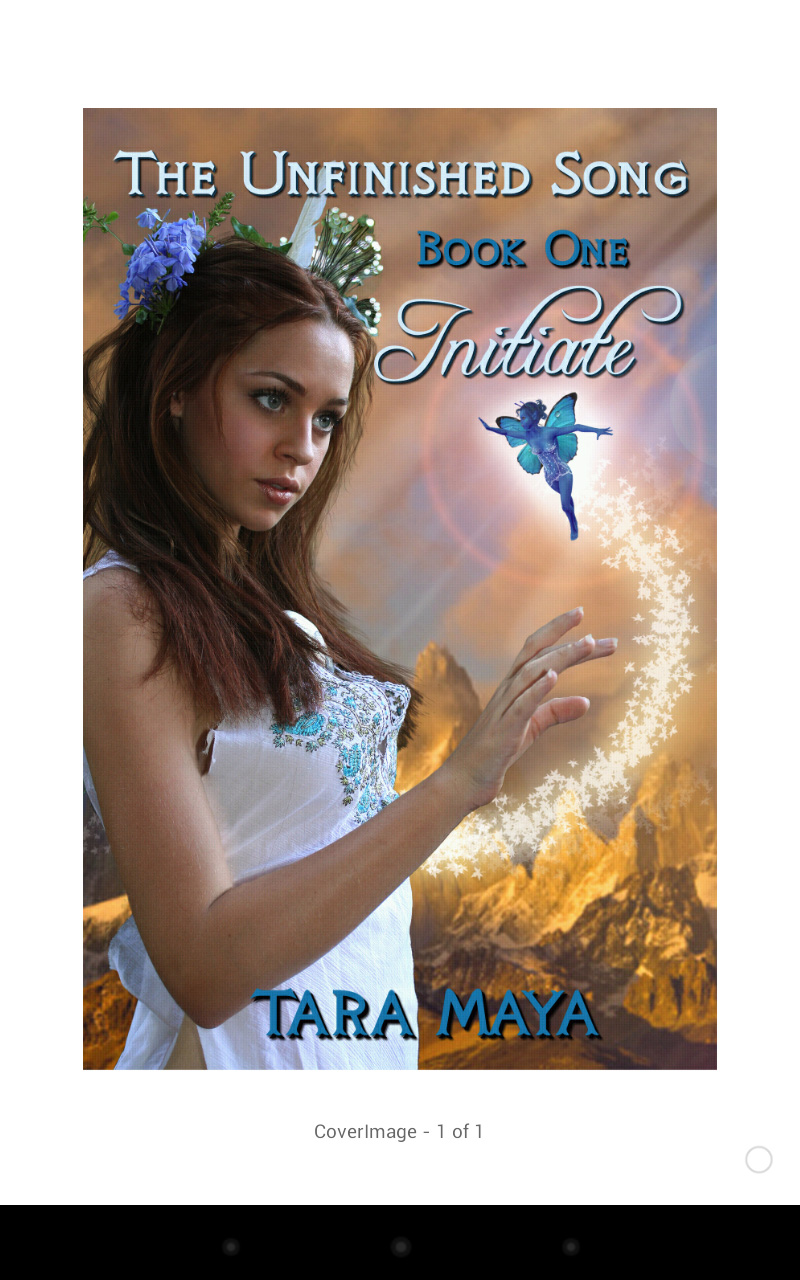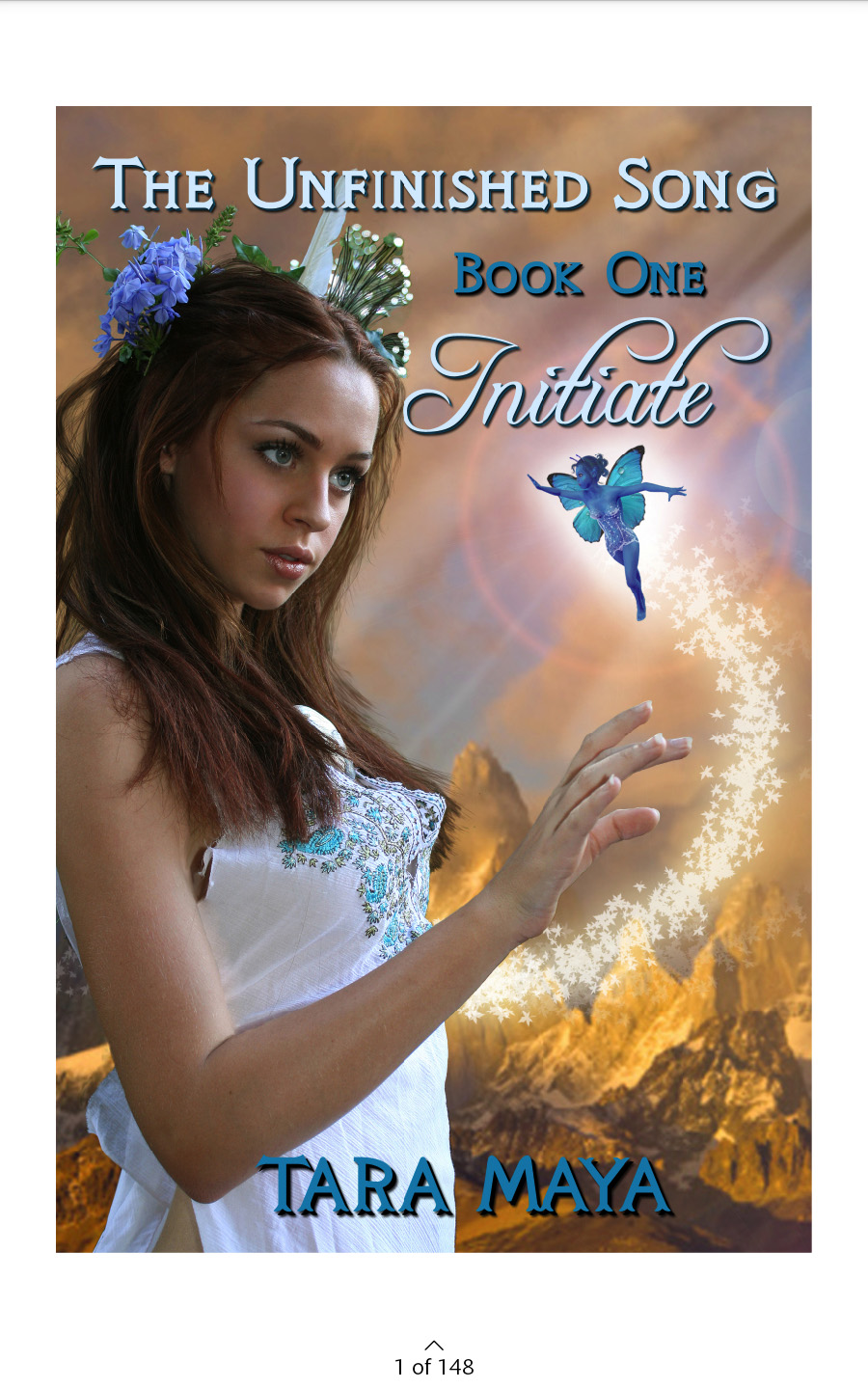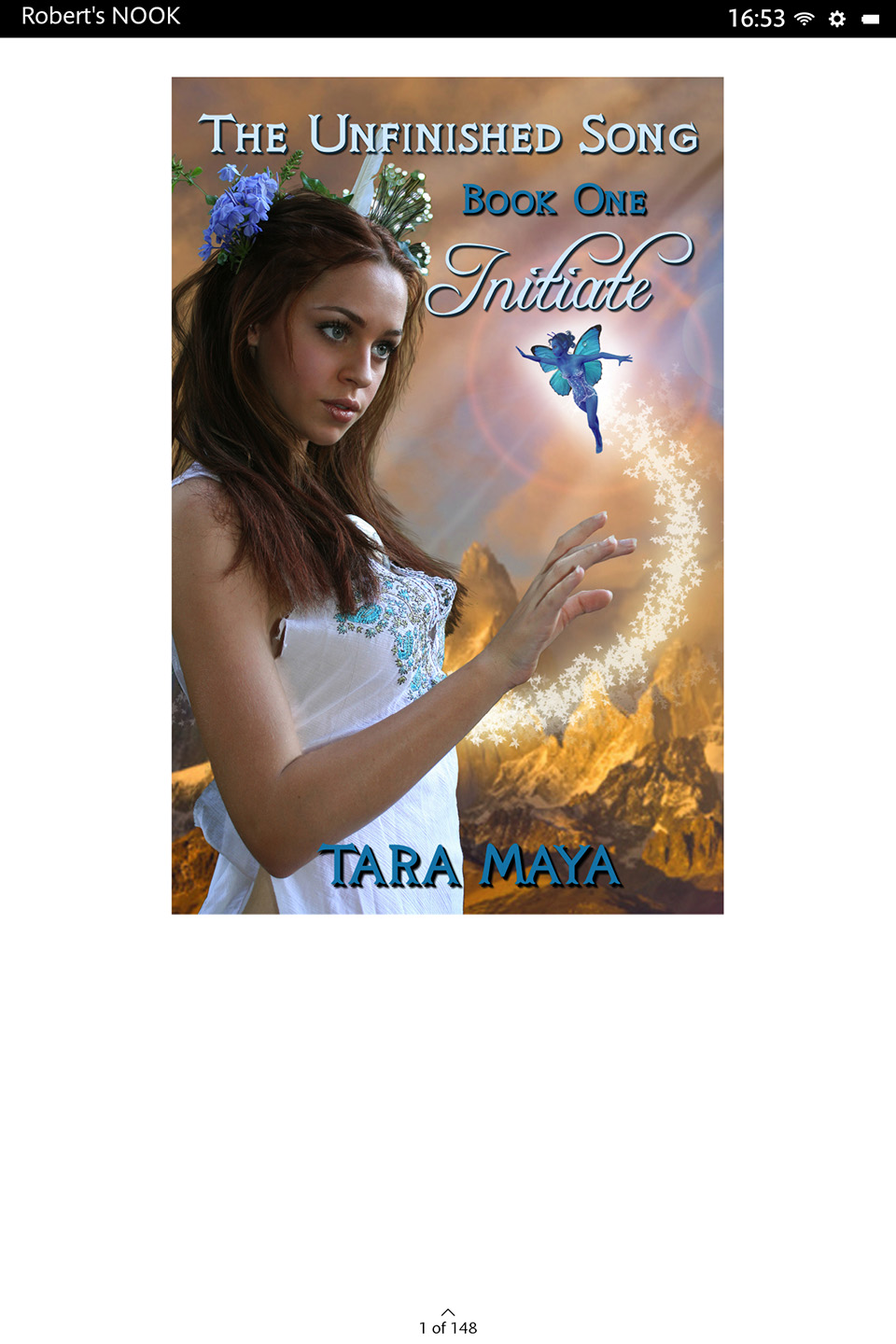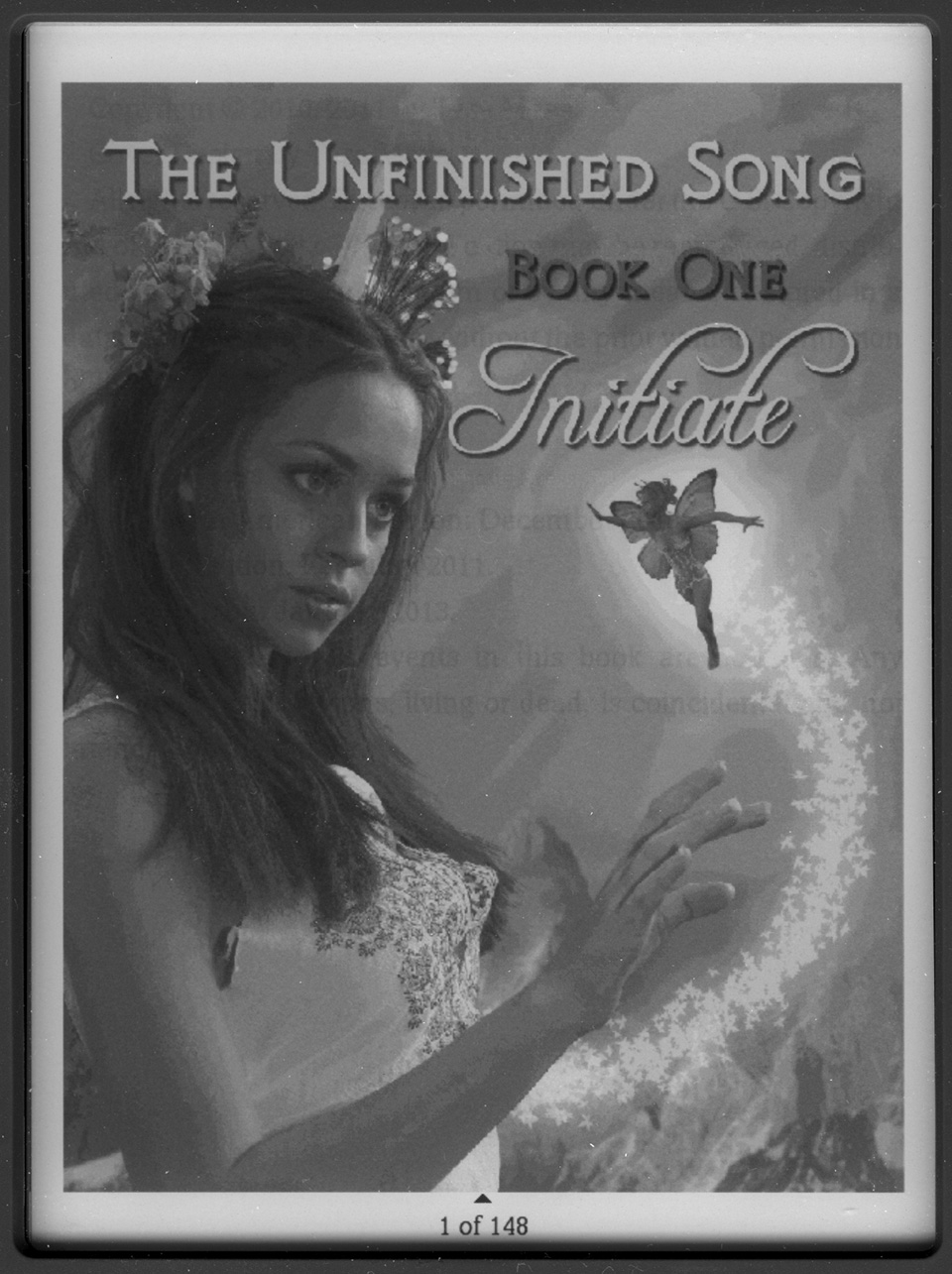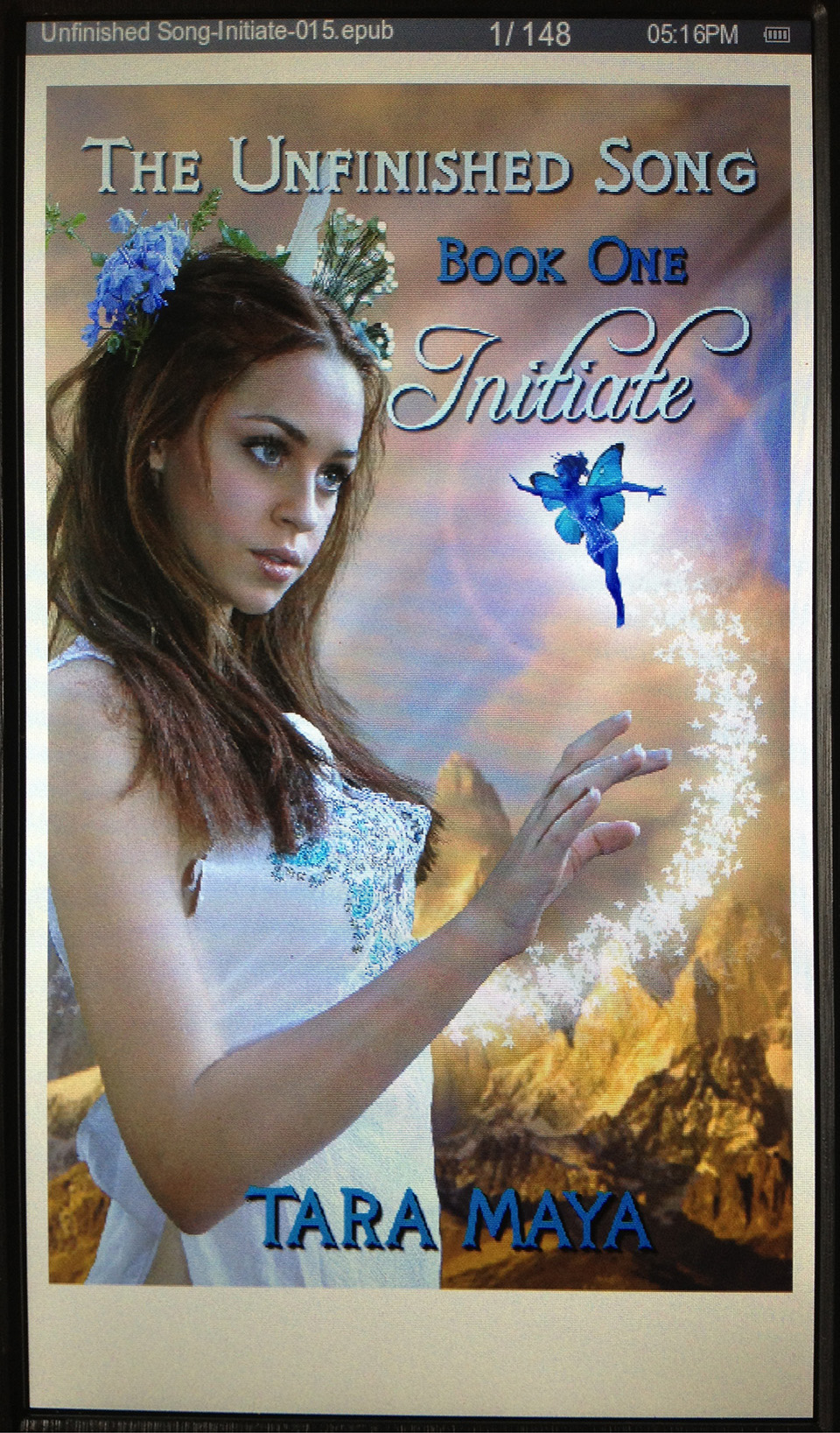On Saturday, I finally asked Amazon customer service to call me, which they did about 10 seconds after I clicked ok. Pretty amazing. Unfortunately, tier 1 and tier 2 customer support were clearly following a script and would not skip any steps. Paraphrasing…
After a few minutes of What does it do? What is on the screen? etc. the real diagnosis begins. Please hold power button for 40 seconds. I already tried that, many times, without success. Ok, but please try it now, I will tell you when to release. Ok. Did it work? No, still stuck on the screensaver. Please charge the Kindle for 15-30 minutes, I will wait for you. I have already gone through several full charge/discharge cycles. Please charge the Kindle. Ok. 20 minutes later. Please press the power button now. Did it work? No.
After over 30 minutes on the phone, tier 2 finally declared my Kindle dead and they would send out another one. But wait, we’re not done yet. To confirm your identity, please tell me the last four digits of the credit card you used to purchase the Kindle. Uh, I use several cards but I soon found the correct card. I need to mail a return mailing label to your wife’s email address [to whom the Kindle is registered]. What is her email address? Oy, she has a long email address, success after 5 attempts. Please verify you received it. Hold on, I need to find a machine I can use to read my wife’s email. Confirmed.
The new Kindle arrived on Monday, already registered to my wife’s account. Again, very impressive. Now I just need to return the dead one.