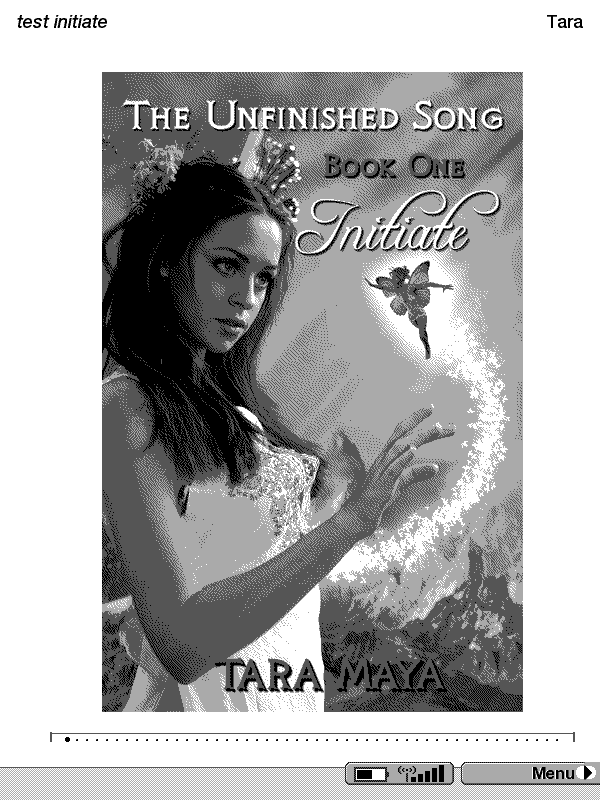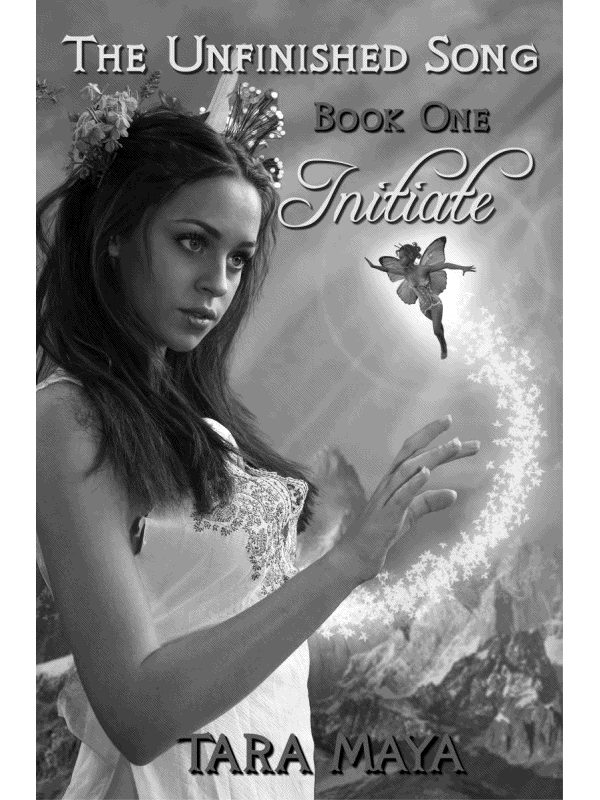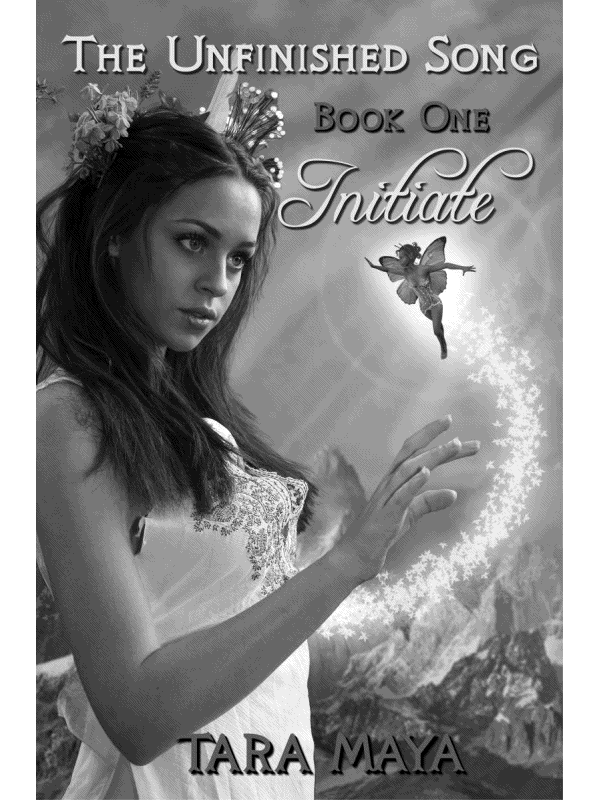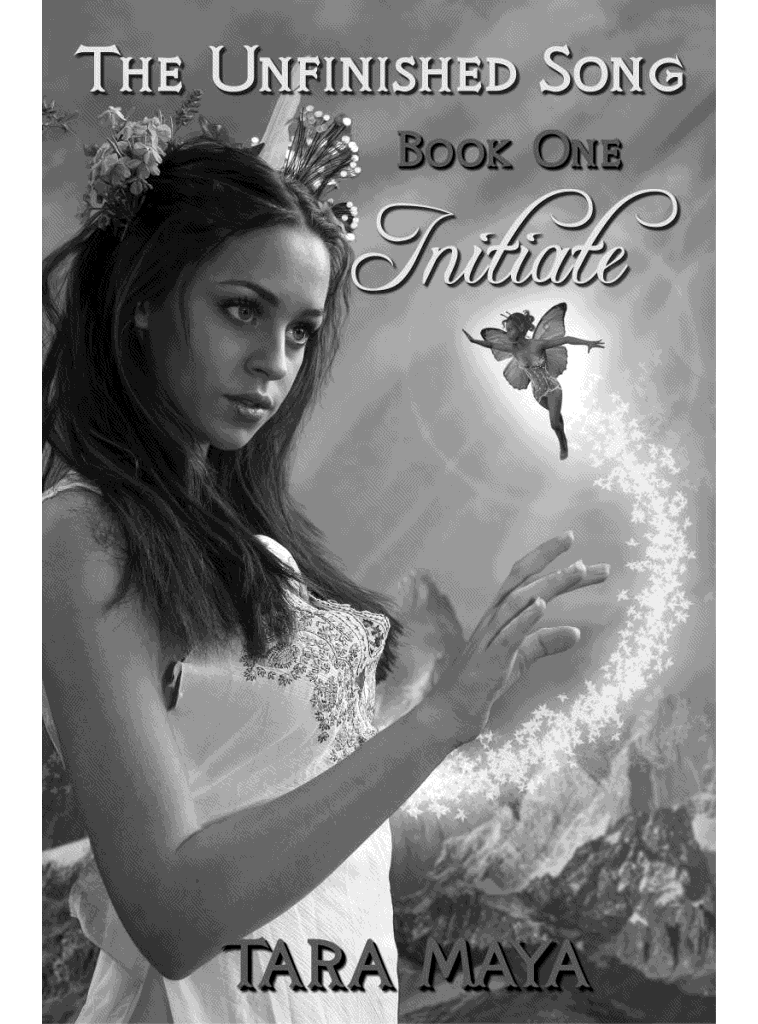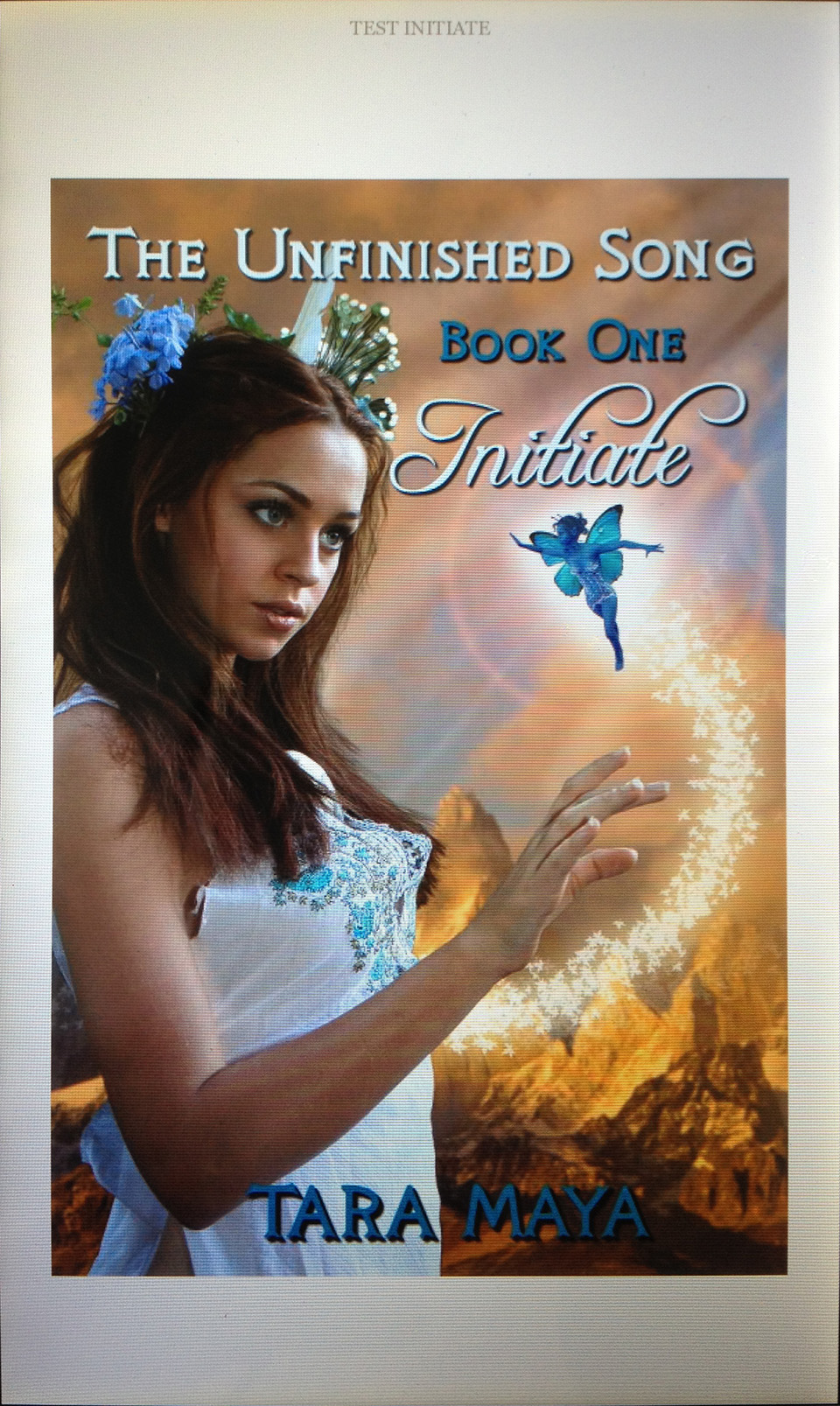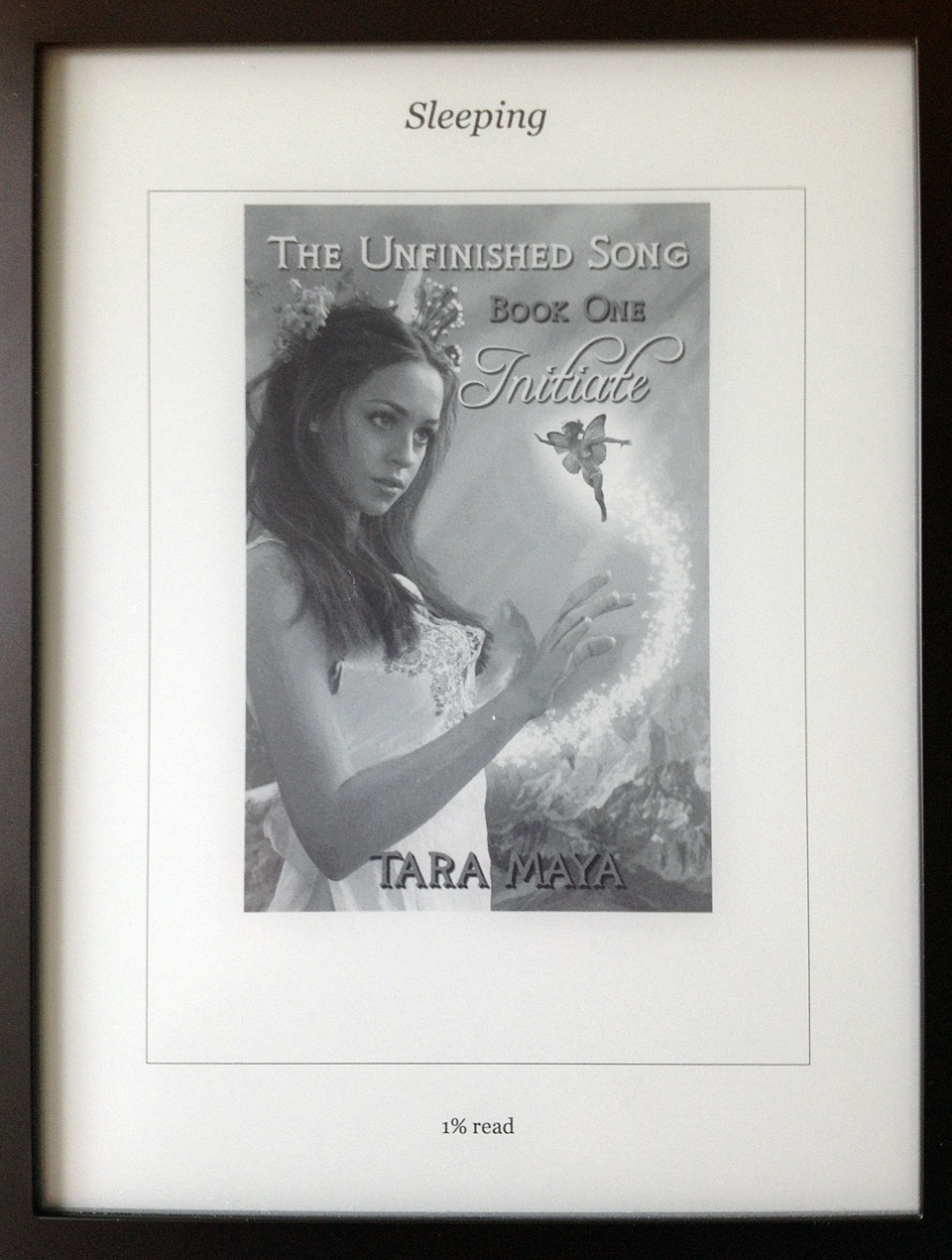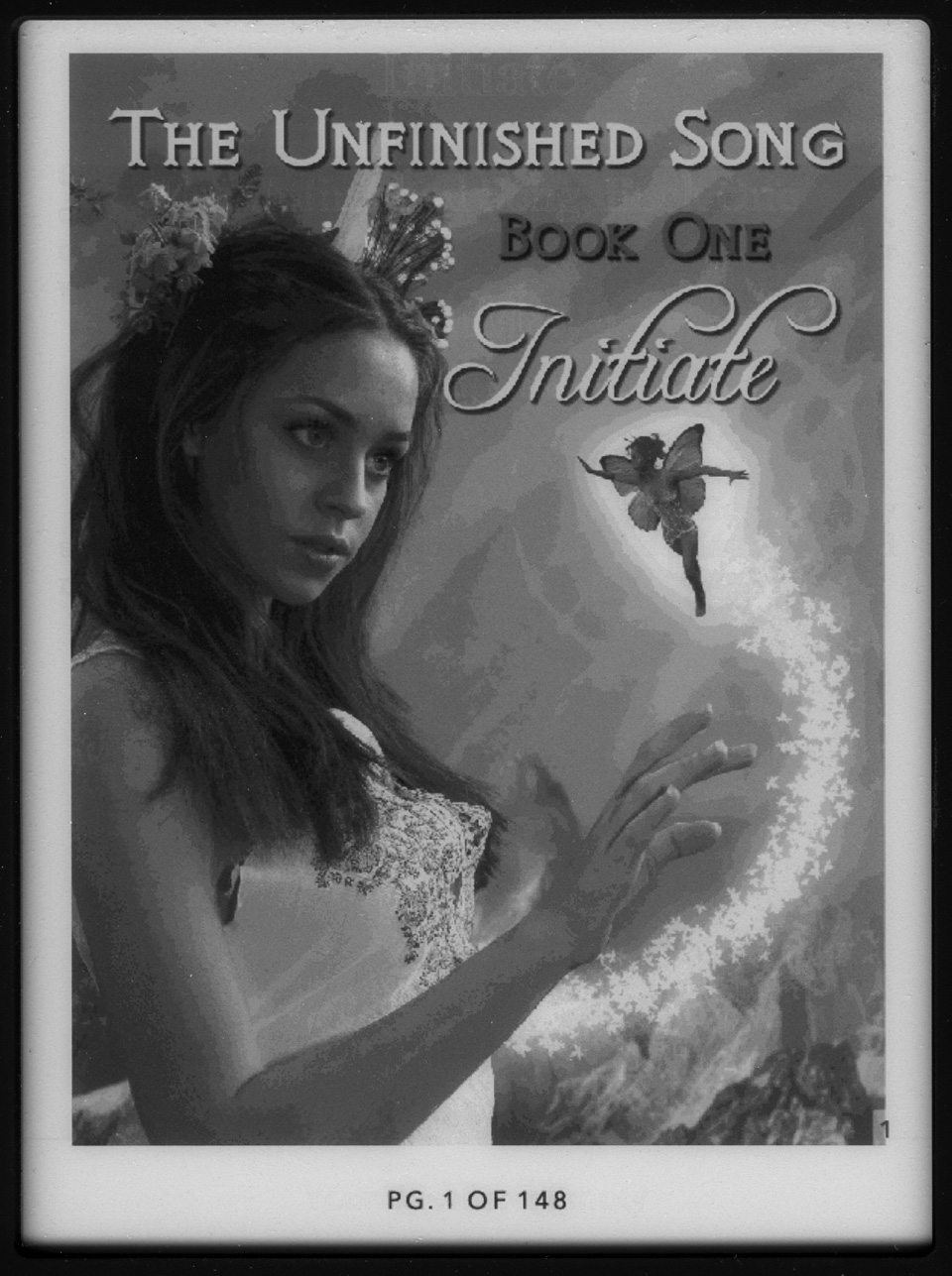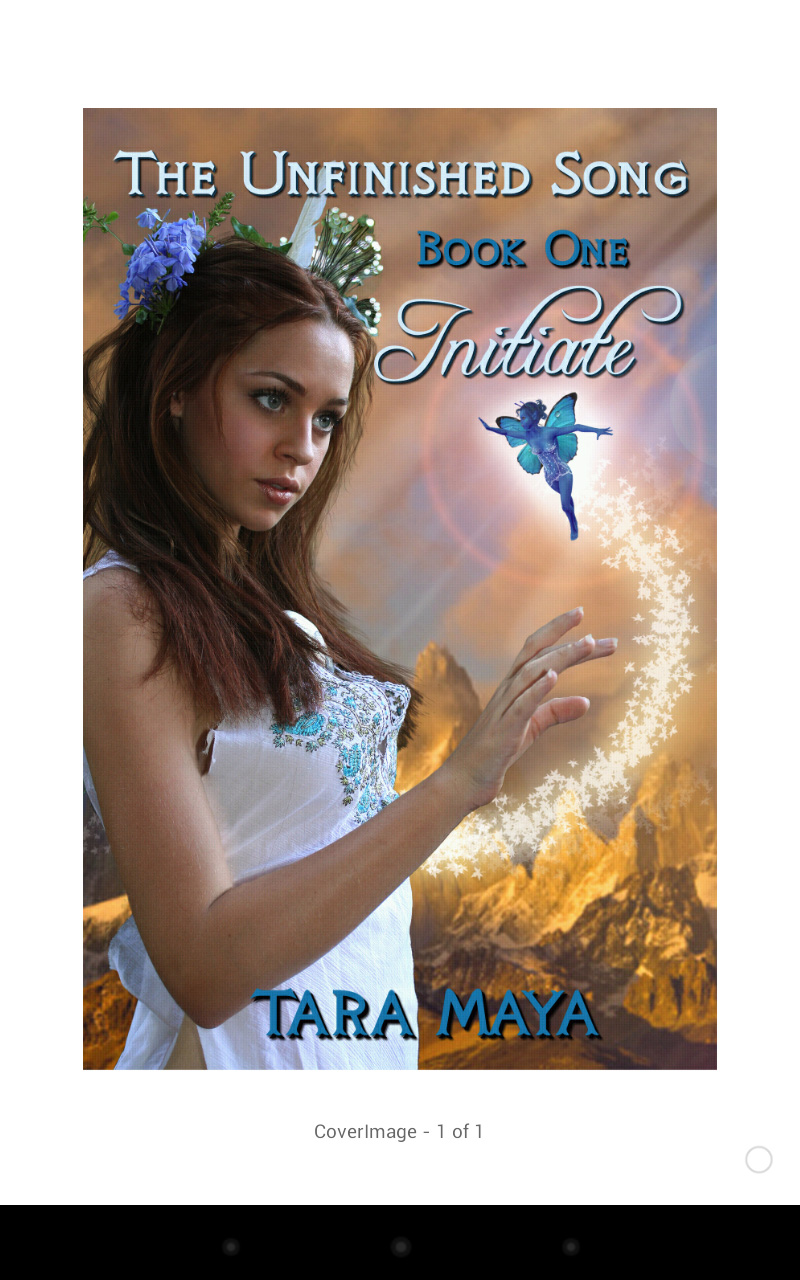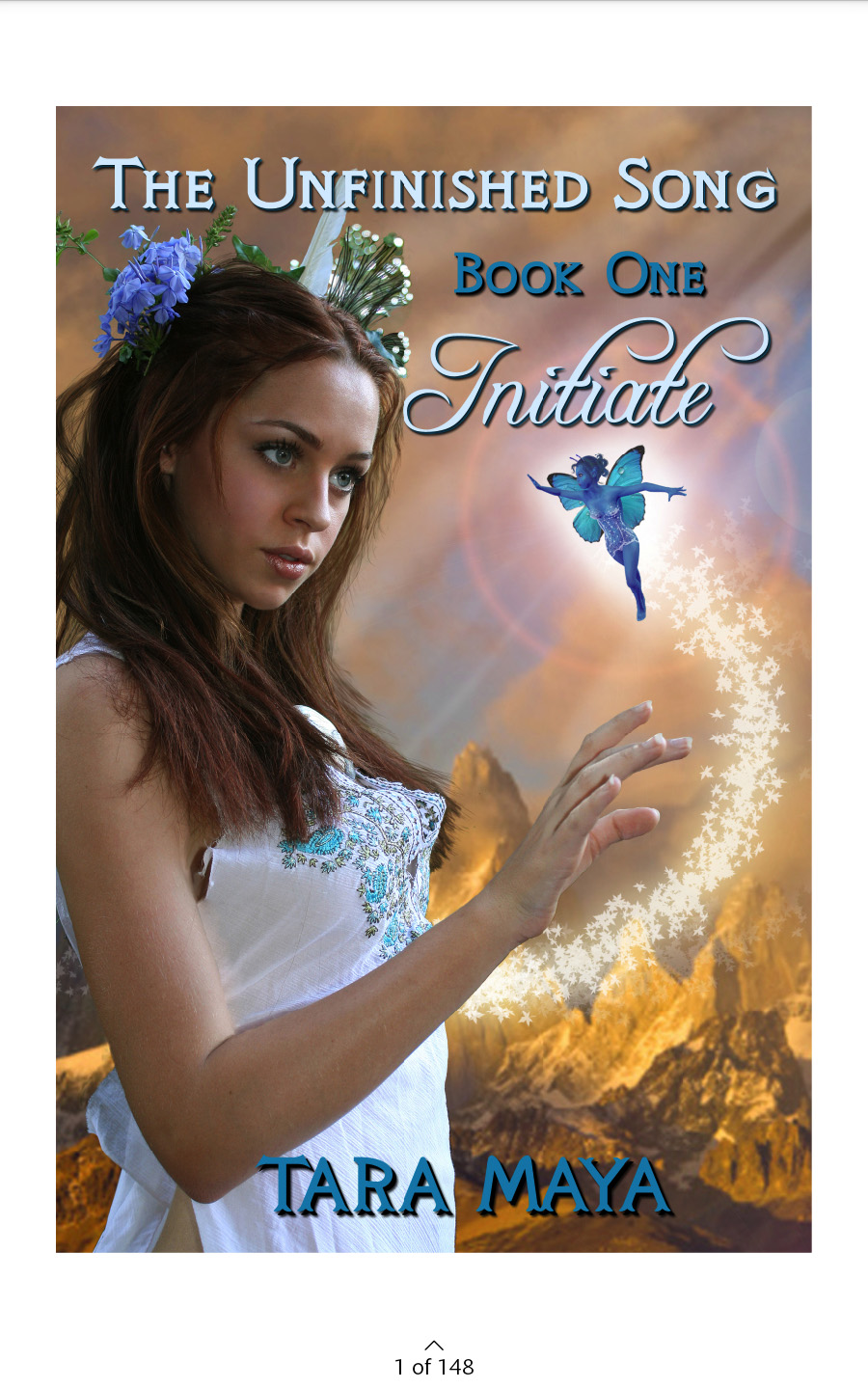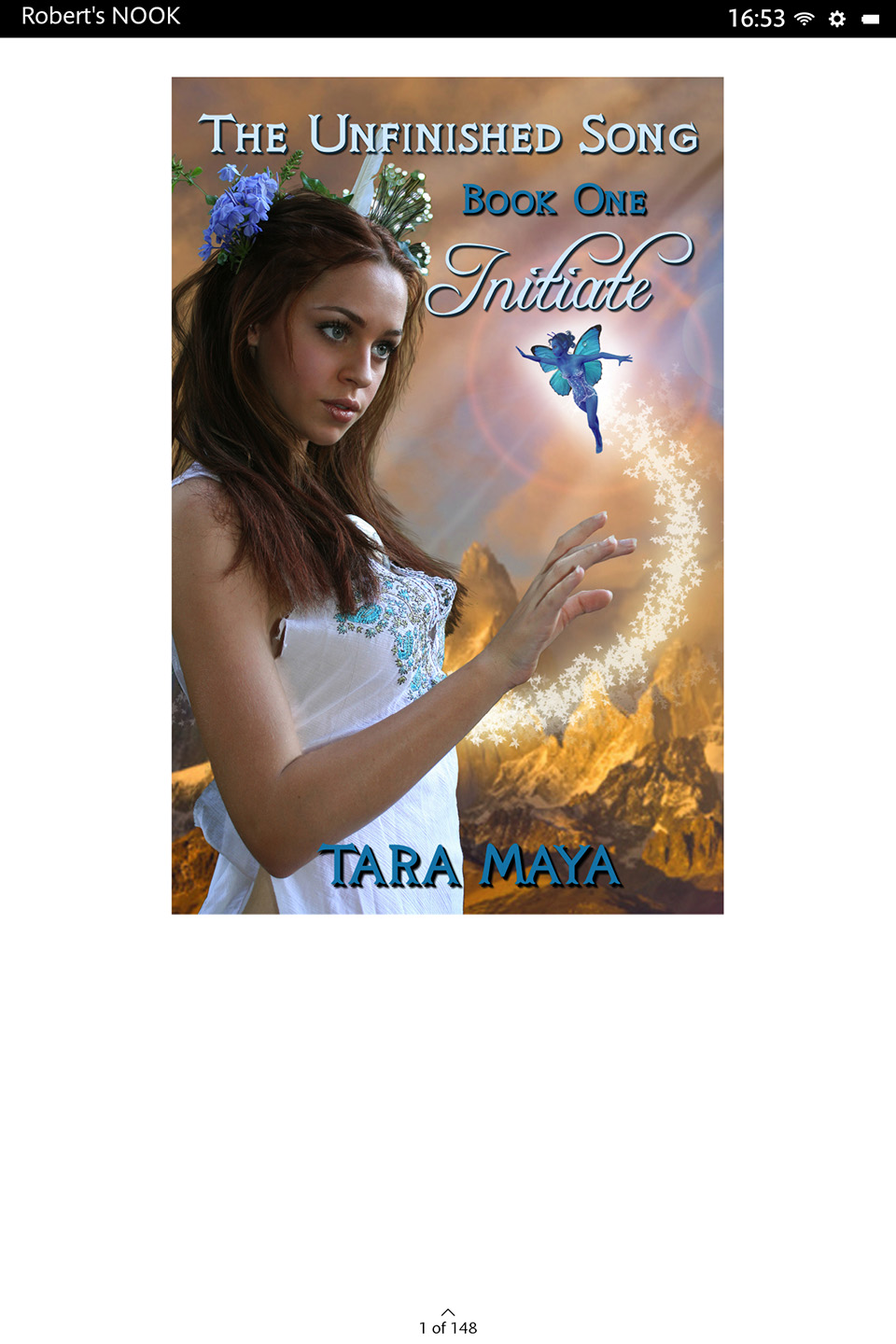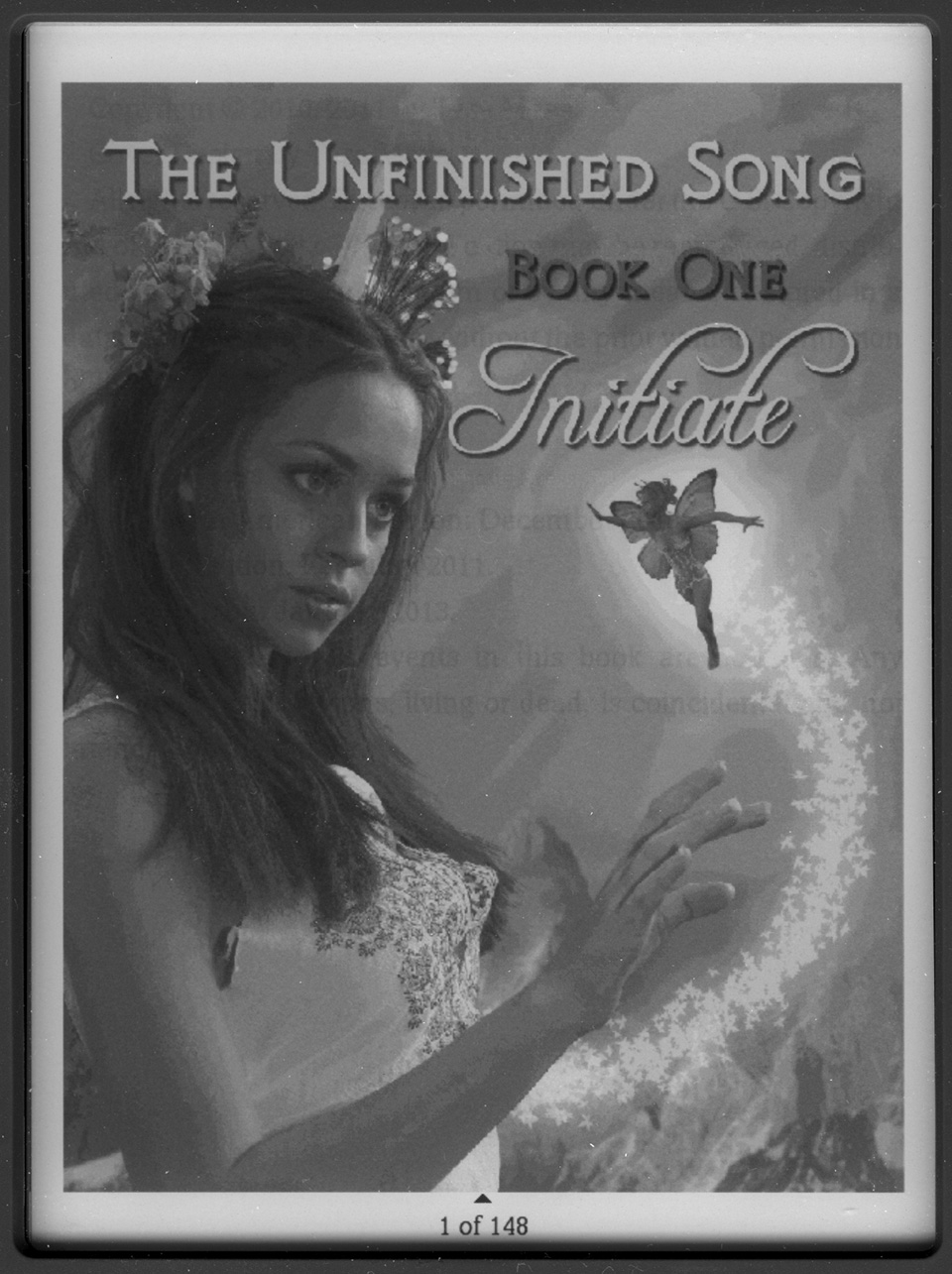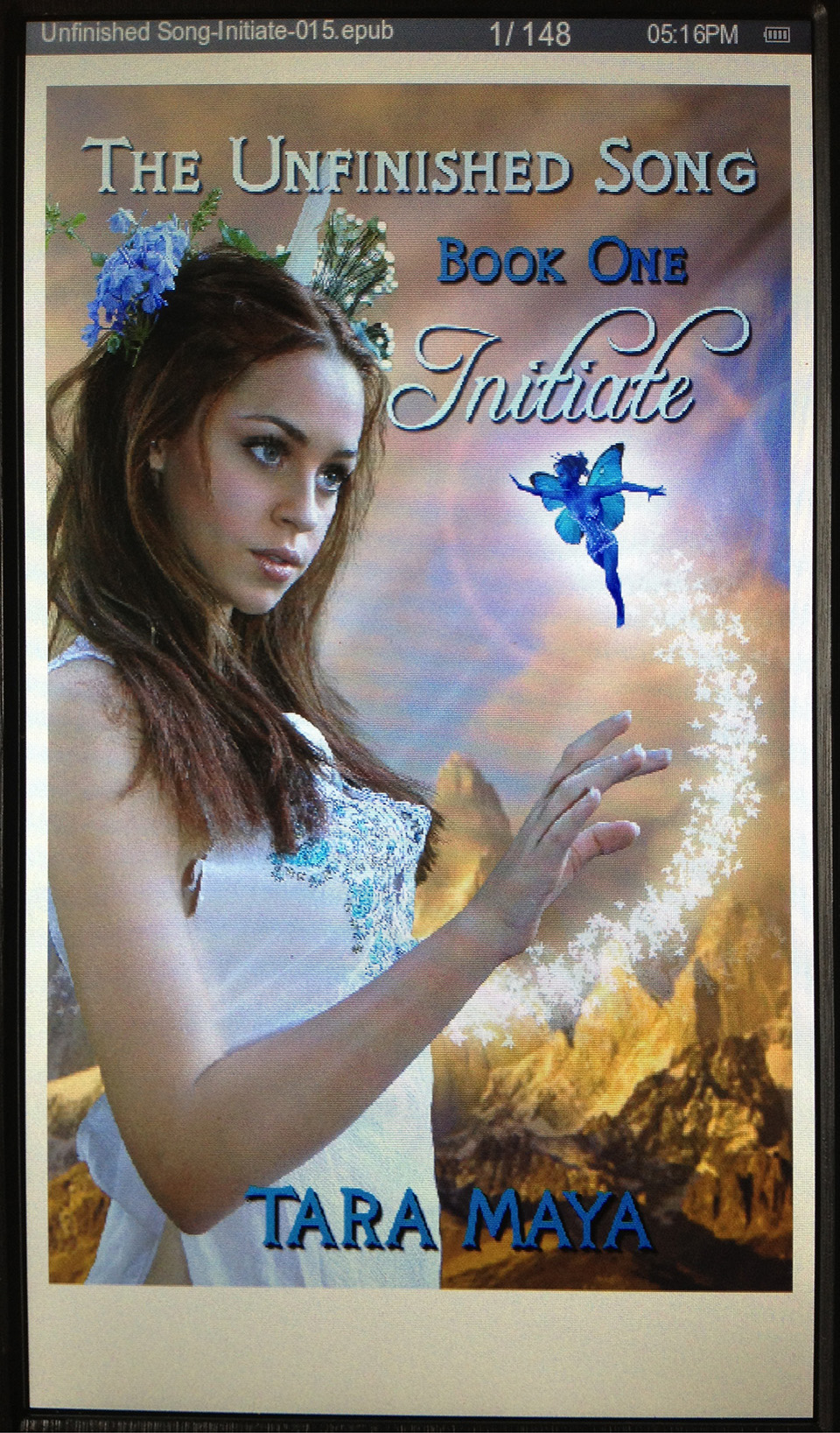.
I often take screenshots of my stable of eReaders to show clients how documents actually appear. Software previewers are often wrong to very wrong. Also they do not show the actual user experience, like menus and links, on the device. The one problem with device built-in screen captures is that they show you what the device thinks it is displaying (the contents of the framebuffer) instead of the display quality. What you actually see is affected by many factors – lighting, eInk ghosting, brightness, etc. Photographing all of the different screen technologies properly is very difficult.
Many websites show how to take screenshots for specific devices but not all of them in one place, nor where the screenshots live on the device. After you are done taking screenshots, connect the device via USB and (almost) all will present themselves as a storage device.
| Device | Method | Notes |
|---|---|---|
| Kindle 1 | Shift-Alt-g | There is no confirmation that a screenshot is taken. My K1 has an SD card which mounts as Untitled. GIFs are in Untitled (root directory), named screen_shot-xxxx.gif. |
| Kindle 2 | Shift-Alt-g | Screen flashes once. GIFs are in Kindle → documents, named screen_shot-xxxx.gif. |
| Kindle 3 | Shift-Alt-g | Screen flashes once, then again a few seconds later once the capture is complete. GIFs are in Kindle → documents, named screen_shot-xxxx.gif. |
| Kindle Paperwhite | Touch bottom-left and upper-right of screen at the same time | Screen flashes once. PNGs are in Kindle (root directory), named screenshot_YYYY_MM_DDTHH_MM_SS-xxxx.png. For every screenshot here is a wininfo_*.txt that contains xwininfo output (object tree debug information). |
| Kindle Fire (1st gen) | Found these How to take a screenshot on any Kindle Fire and How to take screenshots on the Kindle Fire but have not tried them yet. Photographed instead. | |
| Nook (1st gen) | I use a flatbed scanner which unfortunately does not capture the color LCD very well. | |
| Nook Color | Nook key + Volume down | Camera icon will appear in notification area (lower left) when capture is complete. PNGs are in media → Screenshots, named yy-mm-dd-x.png. |
| Nook Simple Touch/Glow | Both use an infrared grid touchscreen which seems to be overloaded by the flatbed scanner’s light. The touchscreen is unresponsive for several seconds after a scan. I now photograph rather than scan. | |
| Nook HD/HD+ | Nook key + Volume down | Animation showing slightly reduced version of screen appears plus a notification that the “Screenshot was captured”. PNGs are in MyNOOK → Pictures → Screenshots, named Screenshot_YYYY–MM–DD–HH–MM–SS.png. |
| Kobo Touch | Its infrared grid touchscreen seems to be overloaded by the flatbed scanner’s light. The touchscreen is unresponsive for several seconds after a scan. I now photograph rather than scan. | |
| Kobo Aura | Its infrared grid touchscreen seems to be overloaded by the flatbed scanner’s light. Touchscreen was unresponsive until I rebooted with the paperclip reset button. I now photograph rather than scan. | |
| Kobo Arc | Power + Volume down | Screen flashes and shutter sound plays once the capture is complete. The device does not appear as a storage device. You need to run Android File Transfer. PNGs are in Pictures → Screenshots, named Screenshot_YYYY–MM–DD–HH–MM–SS.png. |
| eMatic EB105B eMatic EB106 | No detectable mechanism. Photographed. | |
| iPhone/iPad | Power + Home | Screen flashes and shutter sound plays once the capture is complete. PNGs are in standard camera roll. Use Preview to import. |
| Android 4.0 (ICS) and above | Power + Volume down | Appears in gallery. |
| Microsoft Surface RT | Windows + Volume down | The touch Windows logo on the front face, not on the keyboard. |